DMX-SR2112
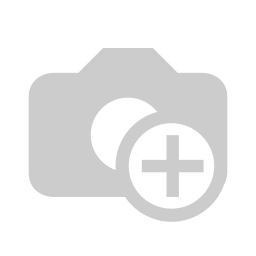
This DMX driver uses its compatible power supply, PS-SR2112-96.
Features
- Din Rail mounted into Enclosure
- 12 Independent channels
- Self programmable
- 4 Different milliamp setting
- Test Mode
DMX Mode (run1)
Settings for v2 Firmware
Refer to v2 Firmware Configuration for Driver Settings in the GATEway web interface.
To configure the SR2112 driver, ensure you follow these steps to set the CH setting to 12, the DP setting to dp.1.1, and the driver’s first DMX address.
Set CH setting to 12:
- Press “Up” until CH is shown, then “Enter”
- Press “Up” until CH12 is shown
- Press “Back” to confirm settings
Set DP setting to dp1.1:
- Press “Up” until ‘DP’ is shown. Press “Enter”
- When the display is flashing, select “dp1.1”
- Press “Back” to confirm settings
Set the driver’s first DMX address:
- Press the “Up” button until ‘A’ is displayed. Press “Enter”
- When the display flashes click or hold the “Up” or “Down” buttons to select the desired starting DMX address
- Press “Back” to confirm settings
Settings for v1 Firmware
Refer to v1 Firmware Configuration for Driver Settings in the GATEway web interface.
To configure the SR2112 driver, ensure you follow these steps for the CH setting, the DP setting, and the driver’s first DMX address.
Set CH setting to 12:
- Press “Up” until CH is shown, then “Enter”
- Press “Up” until CH12 is shown
- Press “Back” to confirm settings
Set DP setting according to the type of lights:
- Press the “Up” until “DP” is shown, then press “Enter”
- When the display starts flashing, select the appropriate value:
For Single White, select “dp1.1”
For Bi-White, select “dp3.2”
For RGB, select “dp4.3”
For RGBW, select “dp5.4” - Press “Back” to confirm settings
Set the driver’s first DMX address:
- Press the “Up” button until ‘A’ is displayed. Press “Enter”
- When the display flashes click or hold the “Up” or “Down” buttons to select the desired starting DMX address
- Press “Back” to confirm settings
As shown in the chart below, in 3.2 DP mode the SR2112 uses 18 DMX addresses, in 4.3 mode it uses 20 DMX addresses, and in 5.4 mode it uses 15 addresses. This means your drivers have to be addressed this many numbers apart (Ex: 1st driver: Address 11, 2nd: 31, 3rd: 51).
| DMX | DP 1.1 | DP 3.2 (For Bi-White) | DP 4.3 (For RGB) | DP 5.4 (For RGBW) |
| 1 | Output dimming 1 | Output dimming 1 (Warm) | Output dimming 1 (RED) | Output dimming 1 (RED) |
| 2 | Output dimming 2 | Output dimming 2 (Cold) | Output dimming 2 (GREEN) | Output dimming 2 (GREEN) |
| 3 | Output dimming 3 | Control level 1 & 2 | Output dimming 3 (BLUE) | Output dimming 3 (BLUE) |
| 4 | Output dimming 4 | Output dimming 3 (Warm) | Control level 1 & 2 & 3 | Output dimming 4 (WHITE) |
| 5 | Output dimming 5 | Output dimming 4 (Cold) | Strobe effect 1 & 2 & 3 | Control level 1 & 2 & 3 & 4 |
| 6 | Output dimming 6 | Control level 3 & 4 | Output dimming 4 (RED) | Output dimming 5 (RED) |
| 7 | Output dimming 7 | Output dimming 5 (Warm) | Output dimming 5 (GREEN) | Output dimming 6 (GREEN) |
| 8 | Output dimming 8 | Output dimming 6 (Cold) | Output dimming 6 (BLUE) | Output dimming 7 (BLUE) |
| 9 | Output dimming 9 | Control level 5 & 6 | Control level 4 & 5 & 6 | Output dimming 8 (WHITE) |
| 10 | Output dimming 10 | Output dimming 7 (Warm) | Strobe effect 4 & 5 & 6 | Control level 5 & 6 & 7 & 8 |
| 11 | Output dimming 11 | Output dimming 8 (Cold) | Output dimming 7 (RED) | Output dimming 9 (RED) |
| 12 | Output dimming 12 | Control level 7 & 8 | Output dimming 8 (GREEN) | Output dimming 10 (GREEN) |
| 13 | Output dimming 9 (Warm) | Output dimming 9 (BLUE) | Output dimming 11 (BLUE) | |
| 14 | Output dimming 10 (Cold) | Control level 7 & 8 & 9 | Output dimming 12 (WHITE) | |
| 15 | Control level 9 & 10 | Strobe effect 7 & 8 & 9 | Control level 9 & 10 & 11 & 12 | |
| 16 | Output dimming 11 (Warm) | Output dimming 10 (RED) | ||
| 17 | Output dimming 12 (Cold) | Output dimming 11 (GREEN) | ||
| 18 | Control level 11 & 12 | Output dimming 12 (BLUE) | ||
| 19 | Control level 10 & 11 & 12 | |||
| 20 | Strobe effect 10 & 11 & 12 |
Test Mode (run2)
Run2 mode allows you to test each channel of the bulb. Each color component of the bulb’s output can be isolated and verified separately:
Enter “run2” mode: press “Up” on your SR2112 until “run1” is shown, press “Enter”, then “Up” to select “run2”, then “Back” to confirm settings.
Power cycle the driver by disconnecting and then reconnecting the power after changing the setting.
Test your first channel: press “Up” until “1.00” is shown, then press “Enter”.
When the display is flashing press the “Up” button to increase the brightness of this channel. When “FL” is shown it means the channel is at its full brightness.
Turn off the channel: press “Up” or “Down” until you get back to “1.00”.
Test the second channel: press “Back”, press “Up” until “2.00” is shown, then press “Enter”, and then hold the “Up” button to increase this channel’s brightness.
Repeat until all the channels have been tested.
Return to run1 mode: to have the driver listen to DMX, return the driver to “run1” mode, and power cycle the device.
